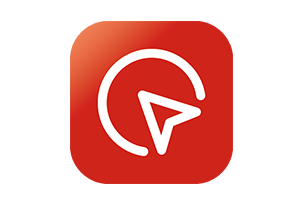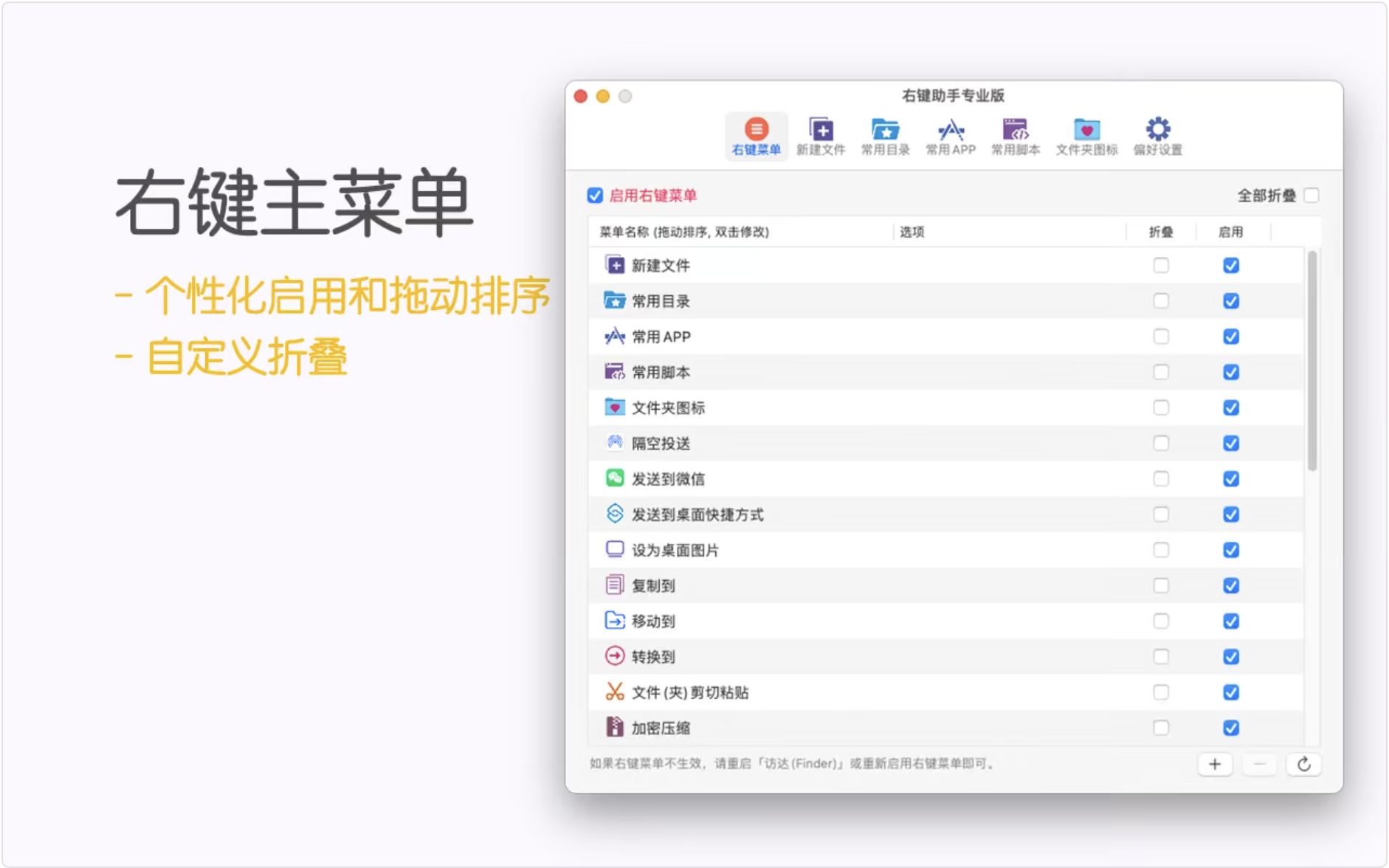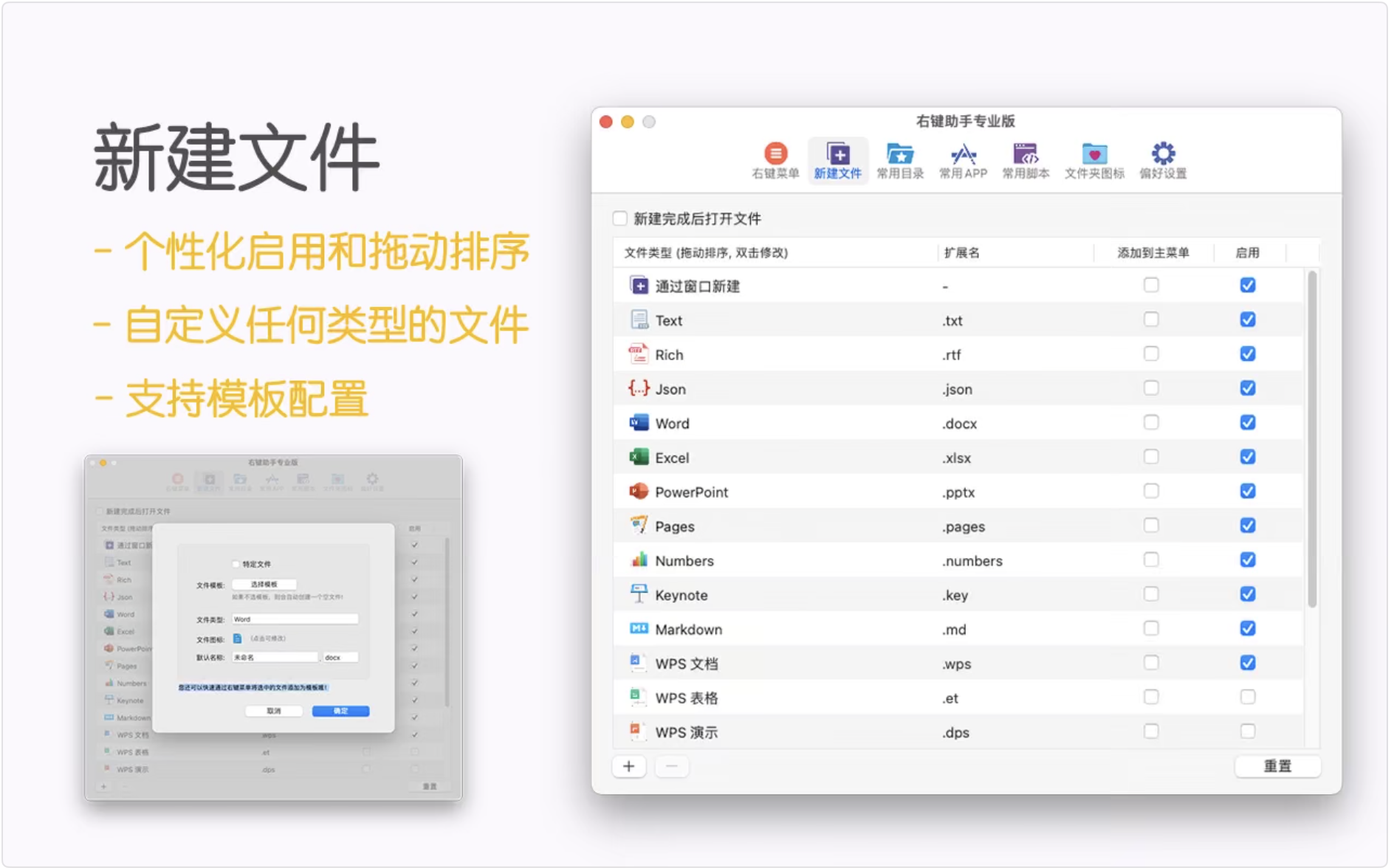Right Click Assistant Professional Edition for Mac With over 30 commonly used widgets integrated into the Mac, you can activate any desired function with just a click of your right mouse button, significantly improving your work efficiency. You can also customize the right-click menu to suit your preferences. Whether you're a programmer, designer, or any other professional, as long as you're a Mac user, this is the right choice!
The main functions of the software are as follows
– Create a new file
You can quickly create various commonly used files. It not only supports custom file types and templates, but also supports custom special files such as .gitignore, fully covering your various needs for quickly creating new files.
– Common directories
At work, we often put some frequently used files or folders on the desktop. After a long time, you will find that your desktop is very messy and it is very difficult to find a file. With the right-click assistant, you can put your frequently used directories in a certain location, and then add the directory to the right-click assistant. When you want to open it in the future, just right-click to quickly open the directory and its subdirectories. In addition, you can also customize the settings to open the directory through the commonly used APP. The operation is very convenient!
– Commonly used apps
With this feature, we can hide the Dock and put our frequently used apps in the right-click menu. This not only makes our desktop look neater, but also makes opening apps very convenient! Not only that, if the app you set supports opening files or folders, then as long as you select a file or folder and right-click it, you can open the file or folder through the app. For example, developers can quickly open the directory or file of their choice through VSCode or Android Studio, which is very convenient!
### Commonly used scripts
This is definitely good news for developers. It supports Shell and AppleScript scripts. You can add your frequently used scripts and customize the right-click menu functions to greatly improve your work efficiency. The application also has several built-in sample scripts for everyone to learn and use: creating a new folder based on a file, copying file (folder) names, and Tar file compression.
- File hiding and display
We always have some private files or directories that we don't want to show, so at this time, we can use this function to hide these files. In addition, when taking a screenshot of the desktop, if you don't want to include the files on the desktop, you only need to right-click and hide all the files first, and then unhide them after taking the screenshot!
– File locking and unlocking
To prevent your files or folders from being manipulated, such as accidentally deleted or moved, you can lock them with one click. Batch operations are also supported!
– Color Picker
You can quickly pick up the color of any position on the screen through the right-click menu, and then copy the HEX value or RGB value with one click. It's very convenient!
- Move into and out of folders
You can quickly move one or more files or folders into a new folder. You can also quickly move files out of a folder and delete the folder.
– Encryption and compression
We know that the system right-click menu does not support encryption and compression. With the right-click assistant, you only need to select the files and directories you want to compress, right-click, select encryption and compression, and enter the password. The operation experience is very friendly!
- Cut, paste, move and copy files
If we want to put a file into another directory, we can only find that directory first, and then go back and drag the file into it! With the right-click assistant, it is even more convenient. We only need to cut the file first, then go to that directory and paste it in! Moreover, it supports quick movement and copying of commonly used directories!
– Terminal or iTerm2
If you're a developer, you'll likely be using these two apps frequently, and you'll likely find that every time you open a terminal, the default location you enter isn't what you want, so you'll have to manually cd to a different directory. With the Right-Click Assistant, you can simply right-click in the directory you want to open the terminal, and it will automatically take you there!
– Folder Icon
If you want to label certain folders differently, or you're tired of the system folder icons, you can change their display style to your liking. The Right-Click Assistant comes with over 20 built-in icon styles, and if they don't suit your taste, you can customize them!
– Image processing
If you are a designer or developer, you must use this feature. It can quickly generate icons for platforms such as iOS, iWatch, and Android. It also supports fast conversion to Mac APP icons AppIcon.icns. In addition, batch conversion of image formats to PNG, JPEG, BMP, TIFF, GIF, etc. is so convenient!
– File information
You can quickly obtain MD5, SHA1, SHA256 and other information of the file you selected.
– Send to
Not only can you AirDrop your selected files to other phones or computers, you can also send them to WeChat!
– Other features
The right-click assistant can also quickly copy your current path, force delete the files you selected, and other functions. You can experience it yourself!
In addition, the right-click assistant's customization function is very powerful. You can arrange the right-click menu according to your preferences, disable menus you don't use frequently, and add frequently used apps and frequently created file types to the main menu to improve work efficiency! If you are not satisfied with the default naming of the menu bar, you can also customize it!
Update content:
– Menu icons can be customized;
- Common scripts add commands for selecting common directories;
– Fixed some known issues.