Acrobat Pro DC for WinAdobe Acrobat Pro DC is a brand-new PDF file editing and conversion software. With an intuitive touch interface and powerful new features, the Chinese version of Acrobat Pro DC can transform any paper document into an editable file for transferring, signing, and sharing. The new Tool Center provides simpler and faster access to frequently used tools. Adobe Acrobat Pro is a comprehensive PDF solution that allows you to work with your most important documents on desktop, web, and mobile devices. Update the Acrobat desktop and mobile apps, or log in to the online version of Acrobat to experience new and improved features.
Features
Print to PDF
Create PDF documents in any application that prints to Adobe PDF. Acrobat X captures the look and feel of the original document.
Convert HTML to PDF
Capture web pages as PDF files with a single click in IE or Firefox, keeping all links intact. Or convert only parts of a web page by selecting the content you want.
Scan to PDF
Scan paper documents and forms and convert them to PDF. Use OCR to automatically search scanned text, then check and fix suspected errors. Export text and reuse it in other applications.
Convert Word and Excel to PDF
Integrate with Microsoft Office to convert PDF files with one click, including Word, Excel, Access, PowerPoint, Publisher, and Outlook.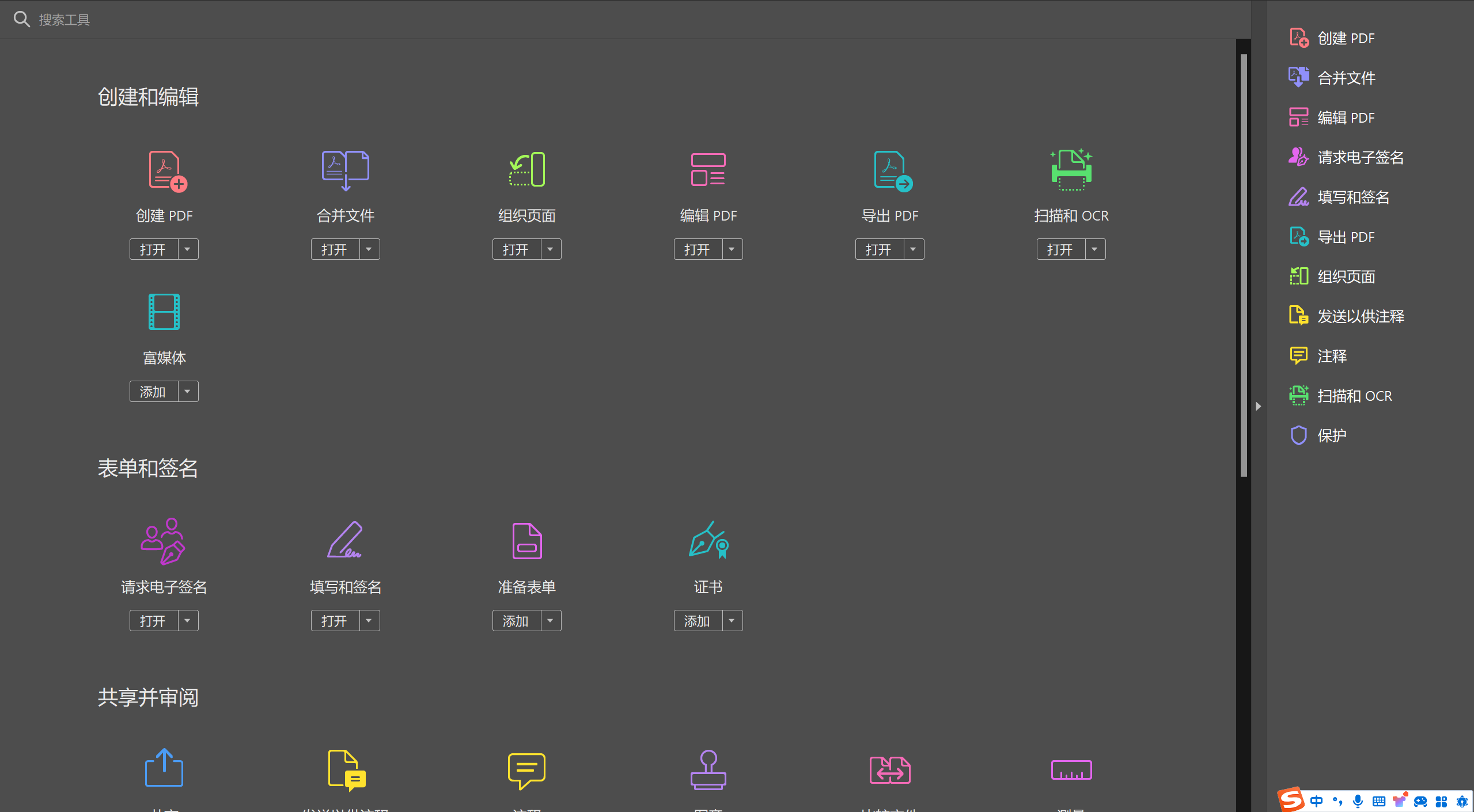
New features and enhancements in the February 2024 release of Acrobat for desktop.
Acrobat
Adobe Acrobat Pro with online services is a comprehensive PDF solution that lets you work with your most important documents on desktop, web, and mobile devices. Update the Acrobat desktop and mobile apps, or sign in to Acrobat online to experience new and improved features.
After your subscription expires, you can use Acrobat without logging in.Note: This feature is rolling out in phases and is only available to some users.
You can continue to use Acrobat to view PDF files and other free services even if you're not signed in after your subscription/trial expires or you've canceled your subscription. You must sign in to access paid features or activate your subscription.
Use free features of Acrobat after your subscription expiresNote: This feature is rolling out in phases and is only available to some users.
If your subscription/trial has expired or you've canceled your plan, and you try to uninstall Acrobat, you'll see a dialog box informing you how you can still use Acrobat to access free features like viewing PDFs, annotating, filling and signing, etc. You don't need to uninstall Acrobat after your subscription expires, as you can still use the free features of Acrobat Reader.
Improved subscription homepage banner after subscription expiresImproved the banner in the left pane of the home screen to directly subscribe after the Acrobat Pro subscription expires.
Before subscribing, the editorial panel tool will inform you of its usageImproved experience for renewing or upgrading your subscription while exploring the Edit panel in Acrobat Reader. If you select any tool in the Edit panel, a dialog box will appear, informing you of the selected tool and a direct link to your subscription. The dialog box tells you the value of the selected tool and how it can help you perform your task.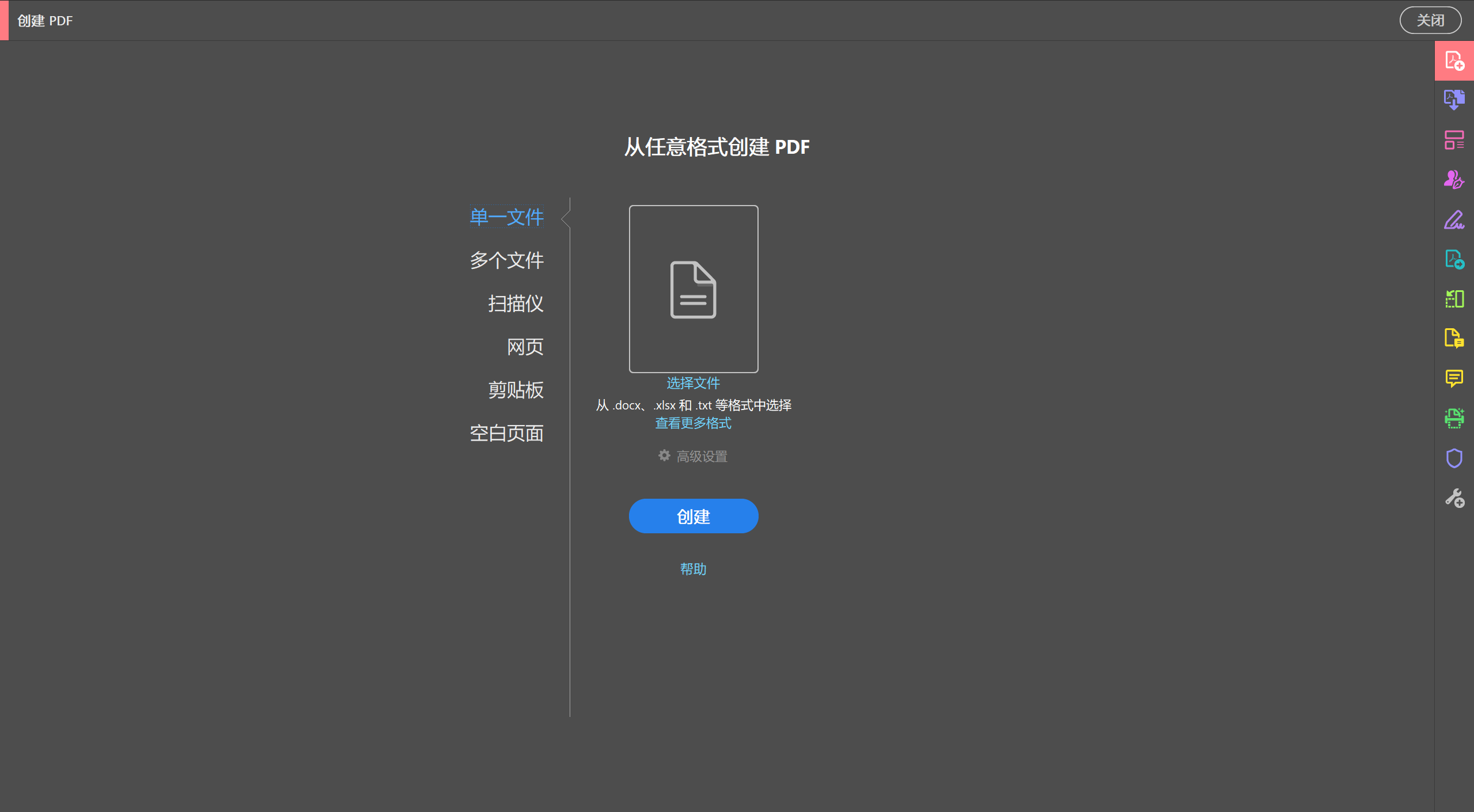
New features and enhancements in the December 2023 release of Acrobat for desktop
Adobe Acrobat Pro with online services is a comprehensive PDF solution that lets you work with your most important documents on desktop, web, and mobile devices. Update the Acrobat desktop and mobile apps, or sign in to Acrobat online to experience new and improved features.
Acrobat in-application help content
This release enhances the in-app help feature with a comprehensive, integrated help section. Previously included editing and requesting electronic signature tools, this has now expanded to include exporting PDFs, creating PDFs, merging files, organizing pages, and filling and signing tools. In this section, you'll find:
Video tutorial (if available)
How-to Articles
More Resources
This integration lets you get helpful information and guidance directly in Acrobat without having to visit an external website.
Skip the user onboarding tutorial
In earlier versions, users found it difficult to find the option to bypass the Acrobat onboarding tutorial, as it required selecting Skip Tutorial from the Options menu ( ) in the tutorial dialog box. The latest version has significantly simplified this process. Prominent Pause and Done buttons are now directly in the dialog box, making it easy to end the onboarding tutorial at any time.
Additionally, we've improved the sequence of dialog boxes in the Viewer onboarding tutorial. The View menu tab now appears first, providing immediate visibility, followed by access to all tools and the Find and Share cards in one place. This rearranged order provides a more logical and useful flow for users navigating the onboarding tutorial.
View Adobe Express projects in the recent files list
Adobe Express projects you work on in Acrobat now appear in the Recently Opened list on the Acrobat home page.
You can double-click a file to open it in the Adobe Express application. Alternatively, select the file and choose Open in Adobe Express from the right pane.
Guided prompts for using the Request Signing Tool
Acrobat now detects the form when it is opened and prompts you to try the Request Signature tool.
Likewise, when you first open the signature tool in Acrobat, an information banner appears on the Signature panel on the left, encouraging you to use the Request Electronic Signature tool.
Enhancements to advanced editing in Acrobat
Supports files containing tables, marginalia, images, etc.
This release significantly expands the range of files supported for advanced editing. Acrobat now fully supports files containing elements such as images within paragraphs, images in headers and footers, tables, marginalia, footnotes, comments, and symbols. This enhancement significantly improves the editing experience. As you edit such files, the pages intelligently adjust automatically. The text reflows proportionally to accommodate your changes, ensuring a seamless and intuitive editing process without disrupting the document's overall layout and design integrity.
Improved experience for editing text in annotated PDFs
Acrobat's updated text editing features improve your experience working with annotated PDFs. Now, when you edit text in such documents, Acrobat intelligently attaches comments to their relevant areas, even when the text reflows. This ensures that the document's structure and layout remain intact. Furthermore, you can freely reposition paragraphs with attached comments throughout the document without losing those comments. And, for highlighted text, any new content added within the highlighted section automatically inherits the highlighting, maintaining consistent document formatting.
Enhanced ability to add comments to PDFs
Persistent floating context menu
In this release, we've enhanced the floating context menu that appears when you select text in a document. Previously, this menu disappeared when the mouse cursor moved away from the text. Now, it remains visible and persistent as long as the cursor remains over the document. The menu disappears only when you move the cursor focus outside of the page view.
Enhanced reviewer avatars for shared PDFs
In the latest update, reviewers who add comments to shared PDF files have improved avatars. Previously, avatars looked pixelated, but now they clearly and accurately represent the type of annotations used in the document. Additionally, avatars inserted into text comments, which were invisible in earlier versions, are now prominently displayed.
Context menu for non-text comments in shared files
In shared files, non-text annotations (such as freehand drawings) did not display a context menu. With this release, a context menu is displayed for any freehand annotations in a shared file.
Restrictions on blank comments
Acrobat now prevents posting of blank comments on shared files. The Post button becomes active only when you type in the comment box.
Similarly, if you use the Insert Text or Replace Text annotation without specifying the changes, Acrobat automatically deletes these blank comments from the PDF and does not save them as soon as you click elsewhere in the document. If you choose Cancel, any comments you added are also deleted.
Improved functionality for selecting comments from the Quick Tools menu
In previous versions, when you selected text and selected Comment from the Quick Tools drop-down menu, the text selection disappeared. In this release, we've fixed this bug and the selection is retained when you select the desired comment.
Easily add sticky notes to selected text
You can now select text in a PDF and choose Sticky Note from the floating context menu. This action highlights the selected text and adds a Sticky Note to the notes section. You need to add input to the Sticky Note and publish it for the annotation to persist.
This will highlight the selected text and add a sticky note to the comments section. To keep the note, just enter your comment in the sticky note and post it.
Form fields are color-coded for easier identification of recipients
When sharing forms that require signatures, you can now assign unique colors to the form fields that each recipient fills in. This color association makes it easier to identify and speeds up the form filling process for each recipient.
Manage shared file access requests from the desktop
With the new release, PDF file owners can review, approve, or deny access requests directly in the Share tool in the desktop app.
Additionally, if there is a request to access privately shared assets, the owner will receive an in-app notification, and the recipient will also receive a notification to accept or deny these requests.
Select Access Request, and then choose to accept or deny the user's request to access the document.
Switch to the legacy Request eSignature experience
Acrobat now provides an option to use the legacy Request Signature experience within the new Request Signature workflow. From the Request Signatures tool pane on the left, select Switch to classic experience.
The agreement will then open in the legacy editing mode. To return to the new experience, select Switch to new editing.
Always use the legacy preference for requesting electronic signatures
Go to Acrobat Preferences > Adobe Online Services.
Select Request electronic signature using the older version, and then select OK.
Switch to the legacy Share files for review experience
You can now use the legacy Share Files for Review experience in Acrobat. Do the following:
Go to Acrobat Preferences > Reviewing.
Uncheck the Share for review using Adobe's cloud storage option and select OK.
Then, in Acrobat, select All Tools > Send for Comments. Use the tools in the left pane to start using the legacy shared review experience.
Performance improvements in opening review files
Acrobat now opens files for review from the system cache during cloud download, allowing instant access to files while also loading shared data and comments. This synchronization process speeds up opening files and retrieving comments, enabling a more efficient workflow.
Pin frequently used tools for easy access
You can now pin your most frequently used tools to the right navigation pane for quick access. Simply right-click in the right pane, select the tool you want, and then select the pushpin icon to pin it there. To remove a pinned tool, right-click it and select Unpin Tool.
If more tools are pinned than the available space allows, the extra tools are moved to the More Options ( ) menu.
Taking a snapshot by using the right-click menu
You can now easily take snapshots from the right-click context menu. This simplifies the process of taking snapshots without having to navigate multiple menus.
Acrobat printing workflow updates for macOS 13.5 and later
In response to Apple's deprecation of PSNormalizer in macOS 14, Acrobat introduces a new PDFPassthrough printing workflow for macOS 13.5 and later. This method sends PDFs directly to the Mac API via Adobe Graphics Manager, bypassing the Distiller workflow for enhanced performance. This update ensures a smoother, more efficient printing process in Acrobat, consistent with the latest changes in macOS. Users experience a more streamlined printing process without the need to apply job options found in previous PS printing methods.
了解 Acrobat 2023 年 10 月桌面版的新增功能和增强功能。
Acrobat
Adobe Acrobat Pro with online services is a comprehensive PDF solution that lets you work with your most important documents on desktop, web, and mobile devices. Update the Acrobat desktop and mobile apps, or sign in to Acrobat online to experience new and improved features.
请求对不同格式的文件进行签名
现在,当您从最近打开的文件列表中选择多个文件时,Acrobat 会在右侧上下文菜单中提供请求电子签名的选项。所选 PDF 将合并为一个 PDF,并且会显示“请求电子签名”对话框,以便您添加收件人并发送。
同样,当您从汉堡菜单 (Windows) 或所有工具菜单中打开“请求电子签名”工具时,Acrobat 会提示您选择要请求电子签名的文件。
您可以选择不同格式的文件或选择电子签名模板。Acrobat 将所选文件合并为一个 PDF,并显示“请求电子签名”对话框,以便您添加收件人并发送。
为 Acrobat 团队版许可证用户提供新的请求签名体验
Acrobat 2023 年 10 月版为 Acrobat 团队版许可证用户引入了新的请求签名体验,该体验以前不可用。
Microsoft Office 应用程序中 PDF Maker 的增强功能
以前,在 Word、PowerPoint 和 Excel 等 Microsoft 应用程序中,您可以从主页和 Acrobat 选项卡以 Adobe PDF 格式共享文件。在此版本中,我们还在“文件”菜单中引入了此功能。当您选择文件 > 作为 Adobe PDF 链接共享菜单时,文件将转换为 PDF,在 Acrobat 中打开,并创建一个可共享的链接以供您分发给其他收件人。
2023 年 3 月版
要立即体验新功能,请更新您的 Acrobat,方法:在帮助菜单,单击检查更新并按照屏幕说明完成更新过程。
此版本中引入了以下新增功能。单击 > 可了解有关该功能的更多信息。
推出 Acrobat Reader 新体验
去年,Adobe 为选定的用户推出了全新的 Acrobat(64 位)桌面用户体验。在 2023 年 3 月版中,新的体验适用于所有英语语言环境中新安装的 Acrobat Reader。新体验旨在为查看 PDF 内容和对 PDF 执行任何操作提供直观且流畅的体验。
Adobe Acrobat 和 Acrobat Reader 版本更改
随着 2023 年 3 月发布 Adobe Acrobat 和 Acrobat Reader,软件版本将从 22.xx 更新为 23.xx。此更改仅适用于 Adobe Acrobat 和 Acrobat Reader 的 Continuous Track。有关更多信息,请参阅 Adobe Acrobat 和 Acrobat Reader 即将发布的版本更改。
增强的滚动体验
现在,当使用“启用滚动”模式查看或阅读文档时,Acrobat 可提供增强的文档滚动体验。
macOS 上的滚动体验从 30fps 提高到 50fps 以上,提高了 66%。
Windows 上的滚动体验从 ~15fps 提高到 ~30fps。
编辑 PDF 时自动调整布局方面的改进
Acrobat 中的自动调整布局模式现在支持以下关键功能:
现在可以编辑包含段落、列表、图像、表格和并排内容的 PDF。
现在,其他文档内或周围的内容支持剪切、复制、粘贴和还原或重做等键盘操作。
编辑列时,同一列中的内容会重排。但是,如果 PDF 包含多列内容,且其中的内容从一列重排到另一列,则不具备合格条件,因而无法使用自动调整布局功能体验增强的编辑。
选择返回按钮可导航至新式查看器中的所有工具
在早期版本中,如果您从 Acrobat 新式查看器中的所有工具选项卡中使用工具或其子工具,然后选择返回按钮,则 Acrobat 会返回到所选工具的父工具。在此版本中,选择返回按钮会转到所有工具面板。
Notice:
此功能作为一项试验功能推出,且并非所有用户均可使用该功能。
新式查看器中的第三方增效工具支持
Acrobat 新式查看器现在支持第三方增效工具。
右键单击上下文菜单中的新裁切选项
现在,当您在 PDF 中右键单击时,“逆时针旋转”按钮将替换为“裁切”按钮。
Notice:
此功能作为一项试验功能推出,且并非所有用户均可使用该功能。
“添加自定义页面”工具已重命名为“设计新页面”
添加自定义页面工具现已重命名为设计新页面,与工具的实际用途保持一致。
添加新自定义页面时调整页面大小
如果您使用右键单击上下文菜单或插入栏中的设计新页面工具将现有模板中的新页面添加到文档的开头,则会调整页面大小以匹配所选第一页的大小。同样,如果您在文档页面之间添加一张页面,则会调整该页面大小以匹配文档的所选页面,或匹配要在其之前插入新页面的第二张页面。
允许收件人使用 @mention 功能邀请他人
现在,Acrobat 允许收件人通过 @mention 邀请其他协作者(以前的版本无法使用此功能)。 以下提示会告知您 @mention 功能。
使用 @mention 促进文件共享
在 PDF 评论和回复中,Acrobat 现在会提示您使用“@mention”功能邀请审阅者。
此外,如果 Acrobat 检测到您没有任何文件共享历史记录,或者未安装 Microsoft Outlook,则会提示您选择联系人或发送电子邮件。
促进在创建和转换工作流程后使用文件共享工具
创建 PDF 后出现“共享文件”提示
现在,当您从剪贴板、网页或空白页面创建 PDF 文件后,Acrobat 会提示您通过链接共享文件或邀请用户审阅文件。
转换为 PDF 后,出现共享文件提示
现在,当您将其他文件格式转换为 PDF 文件后,Acrobat 会提示您通过链接共享文件或邀请用户审阅文件。
促进“编辑”工具的使用
设置文本格式时提示使用“编辑”工具
现在,Acrobat 会在您尝试设置文本格式(如使用键盘快捷键增大或减小字体大小、粗体或斜体显示文本)时提示您使用“编辑”工具。
使用“剪切”、“删除”、“粘贴”选项时提示使用“编辑”工具
当您使用键盘快捷键 Ctrl/Cmd + X 在 PDF 中剪切文本时,Acrobat 会提示您使用“编辑”工具来执行相应操作。
按键盘上的 Delete 键或 Backspace 键以删除 PDF 中的文本时,Acrobat 会提示您使用“编辑”工具来执行相应操作。
同样,当您使用键盘快捷键 Ctrl/Cmd + V 将文本粘贴到 PDF 中时,Acrobat 会提示您使用“编辑”工具来执行相应操作。
选择文本时启用“编辑”菜单选项
在 PDF 中选择文本后,“编辑”菜单中的“剪切”、“复制”、“粘贴”、“删除”、“全选”、“取消全选”和“拍摄快照”等选项都将启用。
促进在使用“全选”和“拍摄快照”选项时使用“导出”工具
现在,当您使用“编辑”菜单中的“全选”或“拍摄快照”选项时,Acrobat 会提示您使用“导出”工具。
提高签名工具的发现几率
编辑 PDF 后提示使用“签名”工具
现在,当您编辑 PDF 时,Acrobat 除了显示“整理页面”工具之外,还会显示“请求电子签名”和“填写并签名”工具选项,作为您可能希望在右侧的编辑属性面板中执行的下一步操作。
退出签名工作流程时出现“请求签名”横幅
在 Acrobat 中,如果中途退出签名工作流程以返回到查看器,Acrobat 将显示一条横幅,询问您是否要发送文档以进行电子签名。
选择了解如何使用按钮将转到有关请求签名的相应帮助文章。
选择请求电子签名按钮可打开“填写并签名”工具中的“添加签名者”对话框。
Acrobat 跨面发现
为了提高对 Acrobat Web 版和移动版产品的发现和了解,Acrobat 桌面版现在显示以下工具。
从“WAFFLE”菜单中使用应用程序
选择 Acrobat 右上角的“Waffle”菜单,查看您可以使用的应用程序列表。其中包含 Acrobat 应用程序的说明,以此介绍应用程序的关键功能。
主页上显示非常有用的操作卡
现在,Acrobat 在主页上显示一张操作卡以启用浏览器扩展。
通过扫描安装 ADOBE SCAN 应用程序的选项
此外,当您在左侧窗格中选择扫描时,Acrobat 将显示用于安装 Adobe Scan 应用程序的二维码。




