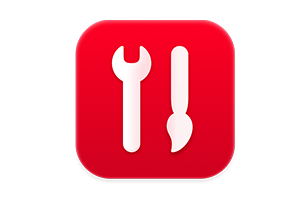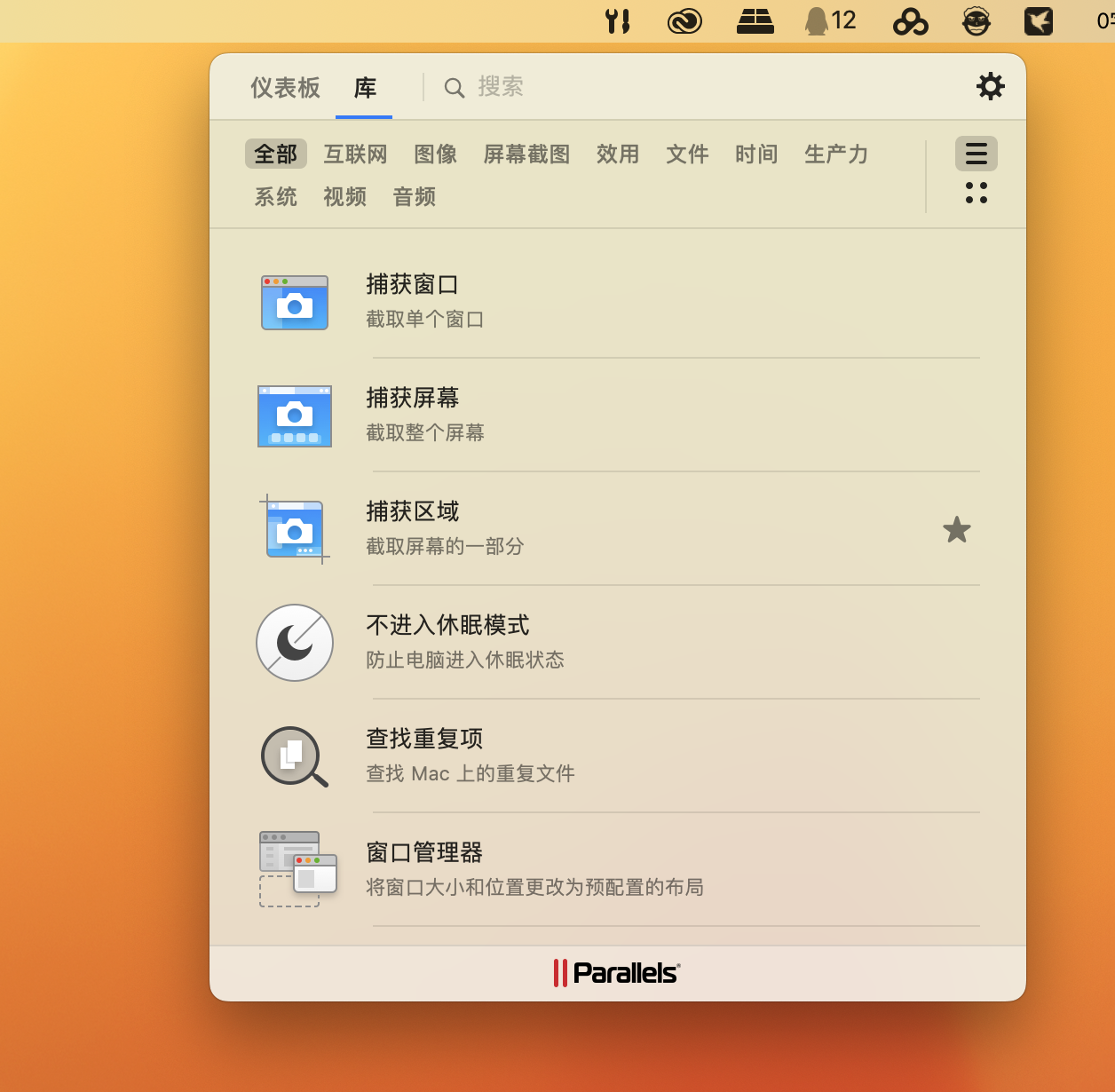Parallels® Toolbox is an end-to-end solution of over 40 tools for macOS.
Designed for creative individuals, students, small business owners, chronic multitaskers, IT managers, and everyone in between, Parallels Toolbox lets everyone get the most out of their Mac without having to learn complex system settings.
With just one click, you can:
– Save hard drive space
– Create high-quality content
– Quickly optimize your computer for presentations
– And much more!
Our cost-effective toolset replaces the need for multiple applications.
Airplane mode
Use this tool to quickly disconnect all wireless connections (Wi-Fi, Bluetooth, etc.) on your Mac. To activate it, just click the Airplane Mode icon in the toolbar. To turn off Airplane Mode, click the tool again.
Alarm clock
Use this tool to remind you at a specific time with a notification and sound. Simply set the time and day of the week (or days of the week), and the alarm will go off as scheduled. Choose a sound, add a name, and receive a weekly notification. You can click the "Snooze" button to receive the alarm again in 5 minutes.
file
Use Archiver to create compressed archives from your files to save space or easily share multiple files. Archiver has more features than built-in system utilities.
You can create password-protected archives, so only people who know the password can access the archive files.
You can create archives containing multiple files from different locations simply by launching Archive from the toolbar or Finder and dragging files and folders into its window – no need to move or copy files into a single folder.
Barcode Generator
-Code Enter text or URL, select the desired barcode format, and the tool will generate a barcode or QR code image. Copy the barcode to your clipboard or save it as an image file.
reader
Scan barcodes using the built-in camera or import images to identify content encoded with barcodes or QR codes. Links are automatically recognized and can be clicked directly.
Lock the camera
Block the built-in camera so that it cannot be accessed by apps.
Rest time
Improve your productivity and use your breaks as reminders to take regular computer breaks.
Capture an area, screen, or window
Use this tool to take a screenshot of a selected area, a window, or the entire screen. The image file will appear on your desktop.
Clean up the disk
Use this tool to gain more free space and optimize your Mac. Blank Disk scans your system and detects files that can be safely deleted—caches, logs, temporary files, and more. Furthermore, the app can locate large and old files in macOS. Blank Disk doesn't automatically delete files—after scanning your system, you can choose what to delete and what to keep.
Clipboard History
Use this tool to store text and images copied to your clipboard for up to 30 days. You can quickly insert them when needed with just a few clicks. The tool window lists the copied items and shows the applications they were copied to. If you need to quickly find something in your clipboard history, use search or add frequently used items to your favorites. If you don't want copied items from certain applications to be collected, you can pause the tool or add those applications to the exceptions list.
Close the application
Open the desktop or start from scratch. Depending on the option you choose, this tool will minimize all open windows or close all applications visible on the taskbar with just one click.
Video conversion
Use this video conversion tool to play videos in the Videos app on your iPhone or iPad. Simply drag and drop a video, such as your favorite movie or TV show, into the tool's icon or window, and it will be converted. This tool can convert nearly any video format and can add the converted video to your iTunes library.
Processor temperature
Track your Mac's current CPU temperature from the menu bar.
Date countdown
Use this tool to set a countdown to a specific date, such as a birthday, deadline, or holiday. Simply enter the day and month, and Date Countdown will begin counting down, displaying the number of days remaining on the tool's icon in the Dock and Finder. When the date arrives, Date Countdown will display a message. You can stop the countdown by clicking the on/off switch in the main application window.
Do Not Disturb
Use this tool when you want to avoid distractions and focus on the task at hand. When activated, notifications are turned off and Dock animations are disabled. To disable this mode, click the tool again. All previous settings will be restored. Do Not Disturb Mode automatically turns off at 12:00 AM.
No
When activated, Sleep Mode prevents your computer from sleeping and dims the display. This is useful when you want to ensure your work is not interrupted. Activating Sleep Mode disables all settings that allow your computer to sleep. To disable Sleep Mode and restore all sleep settings, simply run the tool again.
Download Audio
Use this tool to download audio files from the internet. You can download individual audio files at a time or download an entire playlist at once. You can also download audio from video files. By default, audio files are saved to your Downloads folder (you can specify a different folder in the tool's settings).
Upload a video
Use this tool to download videos from the internet. Simply drag and drop the website URL for a video from your browser onto the icon or tool window, and the video will start downloading. Many popular video-sharing sites are supported. You can also copy the URL (select it and press Command+C), switch to the Upload Video tool, and paste it (Command+V). The video file is saved in the Downloads folder on your Mac.
Extraction volume
Use this tool to extract all volumes mounted on your desktop, including local removable volumes (such as external hard drives and memory cards), network volumes, and even mounted disk images. When you open the tool, the application immediately attempts to unmount all volumes, reducing clutter on your desktop. You can set the volume types that should be aggregated in the tool settings.
Encrypted files
Encrypt your files or folders to share them securely or store them on your computer.
Energy saving
Use this tool to extend your Mac's battery life. With Battery Saver turned on, this tool automatically detects when your Mac is running on battery power and includes many power-saving settings that are usually hidden deep within the operating system. If you don't want the tool to automatically activate, you can disable it in the tool's settings.
Find Duplicates
Use this tool to scan your Mac for duplicate files. Run the tool and select a directory to check. After the scan is complete, you can preview the detected files and choose which duplicates to keep and which to delete. Deleted files will be moved to the Recycle Bin.
Focus on the window
Focus on one task in a window while all other windows are dimmed. Focus on one task by hiding all other windows, notifications, and other distractions.
Available memory
Use this tool to quickly free up inactive memory and optimize memory consumption on your Mac. We recommend using Free Memory before running memory-intensive applications or games. Drag Free Memory to the macOS menu bar to easily check the amount of available RAM and free up unused memory in just a few clicks.
Hidden Files
Use this tool to show or hide hidden files and folders. To show hidden files, click the tool icon. To hide hidden files, click the tool icon again.
Hide Desktop
Use this tool to hide all files, folders, and other icons on your desktop. To activate it, just click the Hide Desktop icon in the toolbar, dock, or Finder. To show the icons again, just click the tool icon again.
Hide menu items
Use this tool to hide unused icons. In the tool settings, specify which icons you want to hide and which icons you want to remain visible. When the tool is active, the icons you choose to hide will not be visible. To show them, click the tool icon. To hide them, click the tool icon again or click elsewhere on the screen.
emission
Use this tool to open multiple objects on your computer, such as applications, documents, folders, links, or other files, with a single click. Open the tool and drag items to the tool window (or tool icon) to create a sequence of items that open the next time you click the tool icon. To change the stencil, right-click or Control-click the tool and select Settings.
Lock screen
Activate this tool to instantly lock your screen and prevent unauthorized access to your computer. No need to wait for password-protected screensavers to turn off, or remember which corner activated what – just click on the screen lock tool. To unlock your PC and continue, simply enter your account password.
Create animated images
Use this tool to create animated GIFs from videos. Launch the tool, open a video or drag it into the tool window, adjust the start and end points, add text as needed, and click Create GIF. The resulting GIF file is saved in the same location as the video.
Color Measurement
Measure colors in any currently running application and get the results in a customizable format (HEX, RGB, HSL or CMYK). Copy the results to the clipboard or view them directly under the mouse pointer.
Microphone Mute
Use this tool to mute your computer's microphone to prevent other applications from listening without authorization. Simply click Mute on the toolbar. The built-in microphone is muted, and no applications are receiving input from it. The instrument icon indicates that the instrument is active and the microphone is muted. To mute the sound again, click the icon again.
Network usage
Monitor your current network speed without interrupting your workflow, and monitor your overall network usage for the day.
Demo Mode
When you need to focus or give a presentation, use this tool to minimize distractions. When you turn on Presentation Mode, it blocks all Dock notifications and animations (on a Mac), temporarily turns off sleep on your computer, and hides files on your desktop. Presentation Mode also detects when an external display or projector is connected so you can automatically turn it on. You can turn off automatic detection and schedule when Presentation Mode should turn on.
Text Recognition
Extract text from image files. Simply drop an image into the tool and it will scan the image for any text by triggering the Optical Character Recognition (OCR) process and thus render the text editable.
Recording area, screen or window
Use these tools to record video of a selected area, a window, or your entire screen. While recording video, this tool also records audio from your computer's microphone. To stop recording, click the Record Area icon in the Dock. The video file will appear on your desktop.
recording
Use this tool to record audio from your computer's built-in microphone. To start recording, simply click "Record Audio" in the toolbar. A flashing icon in the Dock lets you know that audio is being recorded. You can also record from an external microphone if it's selected as an input source in System Preferences > Sound. To stop recording, click the tool icon again (on the toolbar or in the Dock). The audio file will be saved to your desktop. Clicking the icon again will start a new entry, which will be saved as a new file.
Screen Recording
Record a video of your entire screen.
window
Record video from a single window.
Resize an image
Use this tool to resize an image or convert it to another format. Drag the source image (or multiple images at once) to the tool window or the tool icon in the Dock, then specify the output size and format in the tool settings.
Screen shot of the page
This tool allows you to take screenshots of entire web pages, even if they don't fit in the browser window. When you first launch the Screenshot page, it will ask you to enable the Safari extension. This extension adds a button to the left of the Safari address bar. Use this button to create a screenshot of the currently open web page. By default, screenshots are saved to the desktop (you can specify a different location in the tool settings). If you want to change the output file format, open the tool settings and choose between PDF, PNG, and JPEG.
Show Desktop
Open the desktop or start from scratch. Depending on the option you choose, this tool will minimize all open windows or close all applications visible in your Mac Dock with just one click.
Sleep timer
Use the sleep timer to count down from a specified time to zero and then put your computer to sleep or shut it down. To start the countdown, select an action, set the time, and click Start. Even if you close the tool, the countdown will continue and the action will be performed when the timer reaches zero. You will receive an additional notification 1 minute before the scheduled action.
Stopwatch
Use the stopwatch like any other stopwatch to measure elapsed time. For example, you can use it to measure how long it takes to perform a specific action on your computer. Quickly start and stop the stopwatch by simply clicking the icon in the toolbar or dock. You can pause the stopwatch and then resume or reset the time. The stopwatch will continue counting down even if you restart your computer.
Switch permissions
Use this tool to quickly switch screen resolutions directly from your Mac's menu bar. View a list of all screen resolutions available for all displays connected to your Mac and change them instantly (including external displays). Additionally, this tool allows you to change the orientation of your screen.
Photograph
Use this tool to take pictures with your Mac camera. Just click the tool icon in Parallels Toolbox and click a button to take a screenshot.
Shooting Video
Use this tool to record videos using your Mac's camera. Simply click the tool icon in the Parallels Toolbox and then click the "Start" button. While recording, the tool will also record audio from your Mac's microphone. To stop recording, click Stop. By default, the video file will be saved to your desktop.
Timer
Use the timer to count down from a specified time to zero. To start the countdown, set the time and click Start. Even if you close the app, it will continue counting down and notify you when the timer reaches zero. You can set a sound to play to ensure you don't miss the notification.
Text Conversion
Use this tool to convert text between different types of letter case (title case, lower case, camel case or even random case). Simply type or paste your text in the original text box, select the letter case type, and the tool will automatically convert the text.
Decompression
Use this tool to extract archives, including those not supported by built-in system utilities. For example, this tool can decompress archives in 7z, RAR, RPM, XAR, and Z formats. After installing Parallels Toolbox, double-clicking any of these file types will open The Unarchiver and begin decompression. The Unarchiver also supports password-protected archives.
converter
Convert units and currencies by simply typing what you want to convert. No need to select a category – enter a number, then one or more letters to instantly see the conversion. For example, just type "73 F" to get the temperature in degrees Celsius.
Uninstall an app
Use this tool to remove applications and their files from your Mac. Uninstall Applications scans your Mac's hard drive and displays the applications and all their files. The tool can also display and remove leftover files associated with uninstalled applications.
Verify Checksum
Create and compare file checksums.
Changing the Window Manager
Window resizing on Mac, up to preset sizes and positions. Simply drag a window to the edge of the screen and it will automatically resize to half, third, or quarter of the screen.
Skylight
Select any app's window and "float" it on top so you can see and interact with it while you work in other apps.
World Time
Use this tool to find the local time in cities located in different time zones. Thousands of locations worldwide, time offset information, daylight and nighttime information are all conveniently located right in your Mac menu bar for quick and easy access.