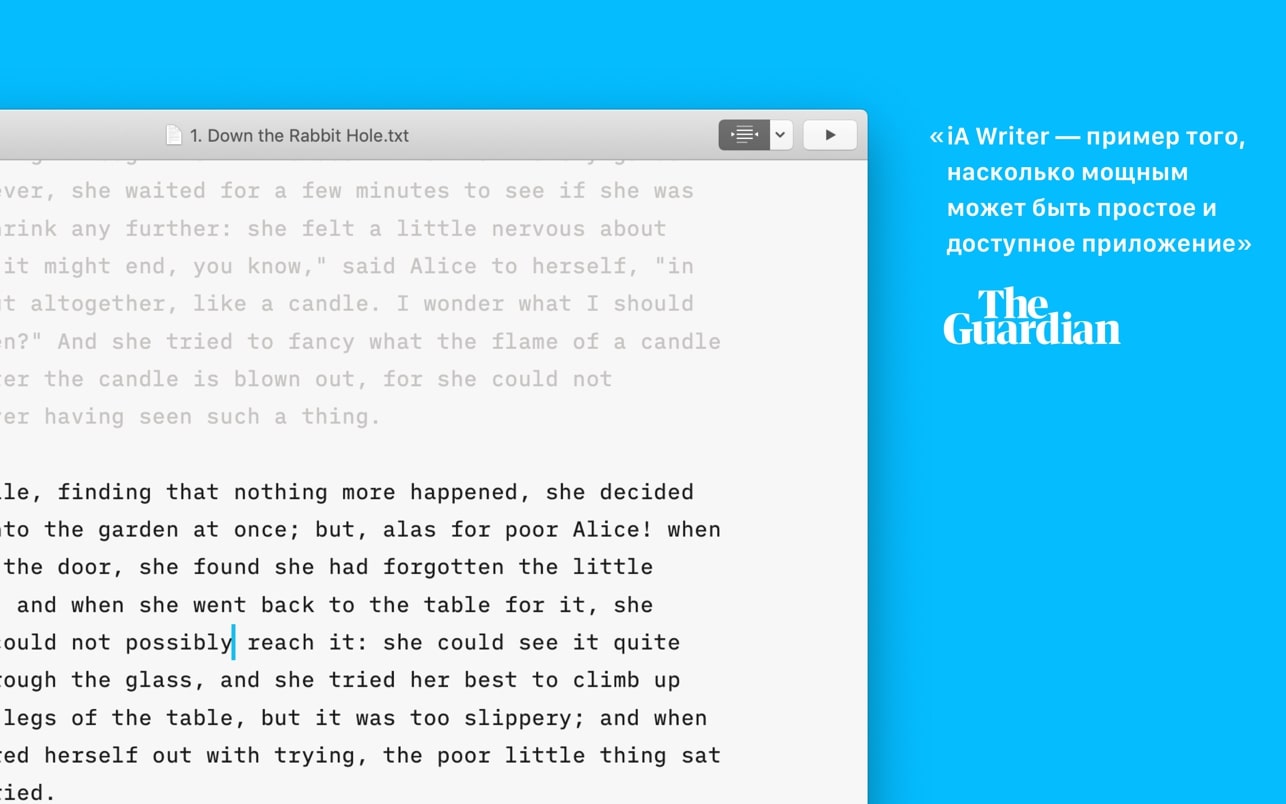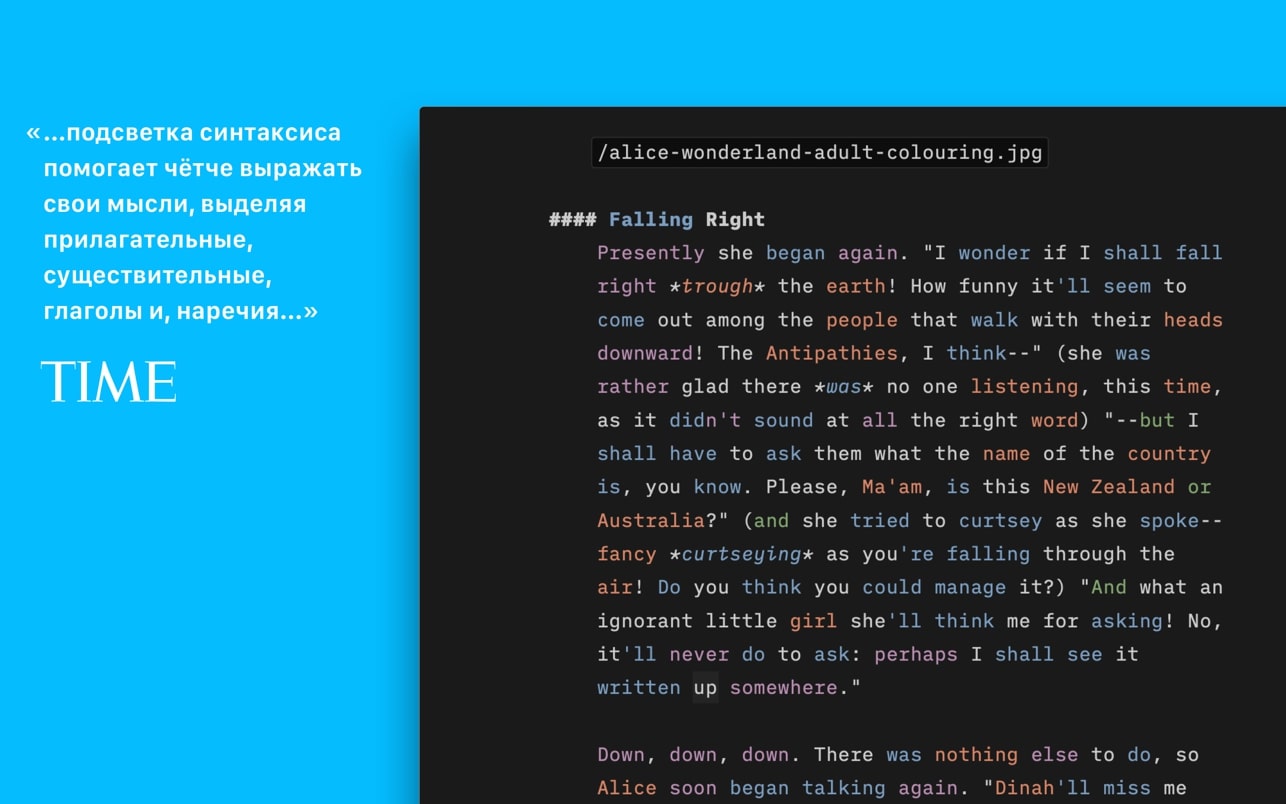iA Writer for Mac is a simple yet powerful word processing application that enables you to focus on your work and shape your ideas while avoiding other distractions. It is designed for text writing - right here, right now, write this phrase, this sentence, this word.
# The simplest writing app
iA Writer eliminates all distractions, giving you a calm and focused writing space where you can express yourself clearly and distinctly.
# Focus
Focus mode fades everything outside the current sentence or paragraph from your view, helping you focus on the steady stream of output.
# Start
Don't worry about formatting. Start by writing in plain text. Then preview the HTML display.
# Management
Search, sort, and quickly switch between documents in different cloud spaces without leaving the current window.
# is easy to use
iA Writer provides day mode and night mode with inverted colors, making writing convenient at all times of the day and night.
# Clean
Help you find redundant adjectives, weakened verbs, repeated nouns, and misused conjunctions to keep your writing clean and concise.
# form
Customize templates and export text for WordPress and Medium platforms, supporting HTML, Microsoft Word (.docx), and PDF formats.
# 100% Plain text
Embed links, images, tables, and text files in plain text and view the display effects through preview.
Version update content:
# Wiki Link
- Wiki links allow you to easily connect, browse and retrieve your writing
– A [[Wikilink]] is a link from one text file to another text file
– To create a wiki link, just type [[ and the name of the file you want to link to
- Autocomplete will suggest files from your Library
– Open linked files with ⌘-click or ⌘⏎
- If the file does not exist, it will be created automatically and you can type directly into it
# Navigation History
- Navigation history keeps track of files you recently opened using Wiki links, Library, or Quick Search
- To go back and forward, hold down ⌘ and swipe right or left anywhere in the document
– Click the History button in the title bar
– Or press ⌃⌘← and ⌃⌘→
# Topic Tag Improvement
- You can now add hashtags anywhere in your text
– Autocomplete suggests hashtags as you type
– Achieve consistent style for hashtags and other links
– Use ⌘-tap or ⌘⏎ to show hashtags in quick search
# automatic link
- Automatically detect all web links and email addresses
– Use ⌘-click or ⌘⏎ to open a link in your browser or compose a new email
- Control how wiki links, hashtags and autolinks are exported in Markdown settings
# content block improvements
– To add a content block, start a line with / and the name of the file you want to include
- Autocomplete will suggest files from your Library
- No more file paths. Content blocks with only the file name will automatically find the closest matching file.
– Open a text content block with ⌘-click or ⌘⏎
- If the content block file does not exist, the system will automatically create the file and you can type directly into it
# metadata
– Brand new metadata engine enables powerful new features
– Provide variables for text content blocks and width and height attributes for image content blocks
– Support for Markdown in metadata variables
– Define global metadata in Markdown settings
# impressions
- Completed tasks will fade in color and appear crossed out
– New highlight colors: yellow, orange, pink, purple, blue, green
- Choose your favorite highlight color and configure the appearance of completed tasks in the editor settings
# Editor Improvements
– The editor automatically inserts the closing bracket
– Select text and type an opening bracket to enclose the selected text in a pair of matching brackets
– Added indent width setting
– Change the shortcut key for strikethrough to ⌥⌘U
– Change the highlighted shortcut to ⇧⌘U
– Change the shortcut key of the code to ⌘J
– Added code block command, its shortcut key is ⇧⌘J
– Disabled spell check, autocorrect, auto capitalization, and smart punctuation in code
– Set the ⌘E shortcut key to search using the selected content
– Changed the shortcut key for marking a task complete to ⌥⌘X
# Other improvements
– Change the shortcut key for Library to ⌃⌘S
– Use [ ] and [x] to search for task list items using smart folders and quick search
- Added the ability to display and sort by creation date in Library
– Added Library Path fuzzy matching function in quick search
- Added option to always show title bar
- Replace Delete in Library with Move to Trash, hold ⌥ to delete immediately
- Keep document changes is no longer required by default; this option is configurable in File Preferences